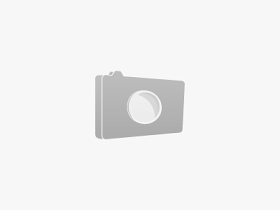I will be Sharing some cool traps and changes by which you will have the capacity to Speed up Chrome program. Do you realize that specialists which are sitting at future imprint says that Google chrome is one of the quickest web program. Rightly said, As you have as of now experience while utilizing google chrome that it truly works quicker and smoother contrasted with other web program. Google chrome utilizes DNS prefetching and quick (SPDY) conventions rather than essentially utilizing HTTP. These DNS prefetching and SPDY conventions load up your page ahead of time with the goal that you require not to sit tight for additional time.
But It happens many times that google chrome starts working very slow and believe me that is very frustrating. But you need not to worry any more because listed below are some nice tricks to speed up chrome browser.
HOW TO SPEED UP CHROME BROWSER ?
I can bet you that you are using many plugins which are generally not in your use. To work faster and smoother on your chrome browser you must have some selected plugins installed. Too much plugins can slow up your browsing speed. Follow the steps below and start removing your extra plugins from your browser.
1. Open your chrome browser and go to the following address
chrome://plugins/
2. Uncheck the plugins which are not in your use. You can also delete these plugins unwanted plugins. Understand that you may not be able to delete or uninstall these plugins,you can only disable them
Note: Be very careful while unchecking or deleting your unwanted plugins because there are many plugins which are responsible for the performance of your browser. You may not want to disable plugins like flash because many web sites use flash to display web pages.
You might wonder if Plugins and extensions are almost similar to each other? Plugins are usually a third party programs which are needed to enhance the speed and performance of your browser but other than this extensions are specifically needed for browsers.
These Extensions really slows up your browser and can affect your browsing speed very badly. To avoid this thing you just need to follow the below steps carefully :-
1. Open your chrome browser and type the following address in the address bar
chrome://extensions/
OR
To check the full list of extensions installed in your browser, simply Click on Wrench icon on your toolbar, navigate to Tools and then click on Extensions.
2. You will now going to see an extensions list which is supporting your browser.
3. Simply uncheck the extensions which are not needed or just delete those extensions which are not needed in future.
You will surely see some changes in your browsing speed as you delete those extensions from your browser.
You already know that if you browse any website, chrome automatically collects the cached text, cookies and other kinds of website data. That is why when we click again on that website address it consumes less time for loading that web page.
Although cached and cookies are really made to speed up chrome browser but sometimes it happens that they are responsible for decreasing your browsing speed and lagging.
Following steps will be helping you in clearing your browsing data:-
1. Click on Control and customize chrome button or Wrench icon as i mentioned earlier.
2. Choose Tools > Clear browsing data.
3. Simply, choose the time range and other types of extra features which are listed below in that dialog box, hit Clear browsing data.